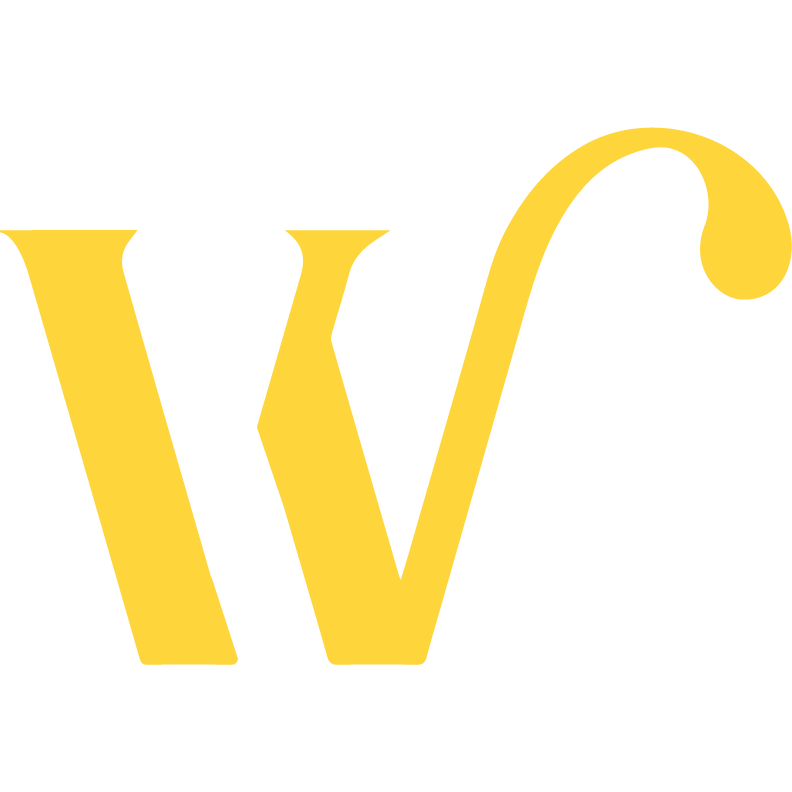One of the oldest tricks in the book is to make clothes fit better in the surroundings! In this tutorial, you will be able to learn how to change the color of your clothes in one simple step. I am using Photoshop, but you can make this edit in any program with the hue/saturation option available.
This article describes each step you must take in order to achieve this change. It only requires one action to achieve, but I am describing it in a lot of detail. If you wish, you could also take a look at the video instead.
Step 1
Open the image in Photoshop.

Step 2
From the top menu navigate to: Image -> Adjustments -> Hue/Saturation

Step 3
Depending on which color you’d like to change, you’ll make the selection in the Master area. I want to change the color of my jumper, so I will select Blues.
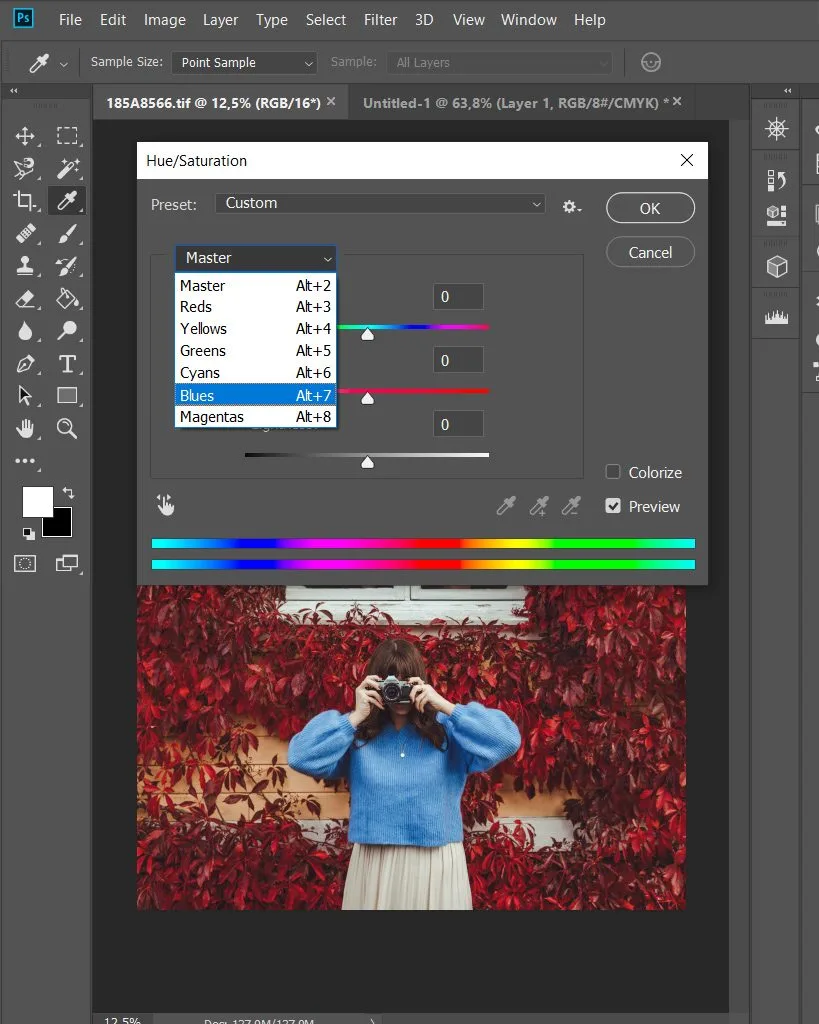
Step 4
You will then drag the Hue to change the color and the Saturation and Lightness for the strength of the effect.
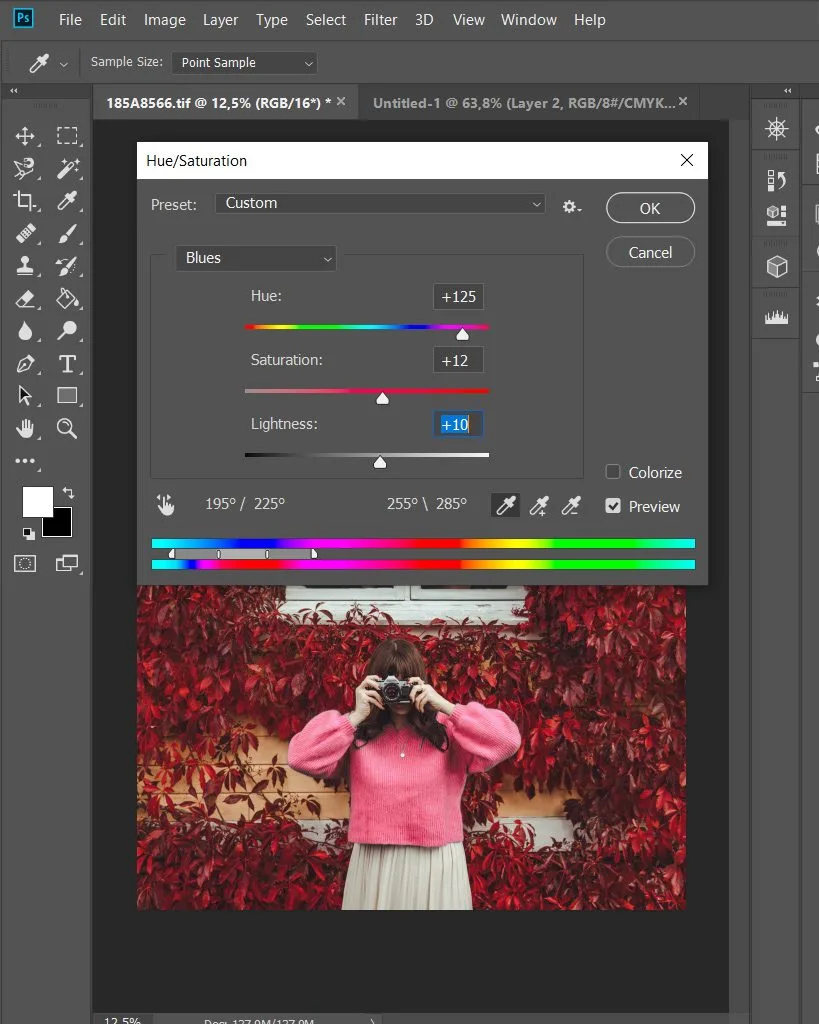
Step 5
I decided I want my jumper to be white, so I decreased the Saturation and increased the Lightness. When you achieve the desired effect, just press OK.
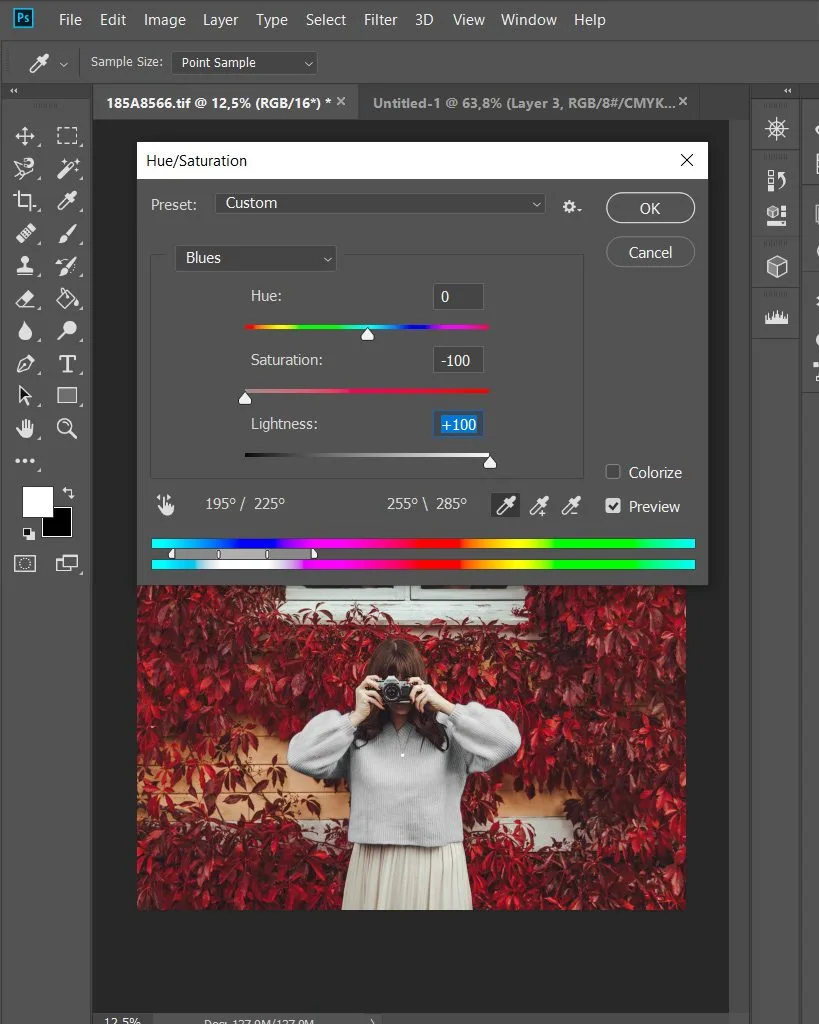
Step 6
Your image is now done. Make any other adjustments if you wish and it’s ready to be published!